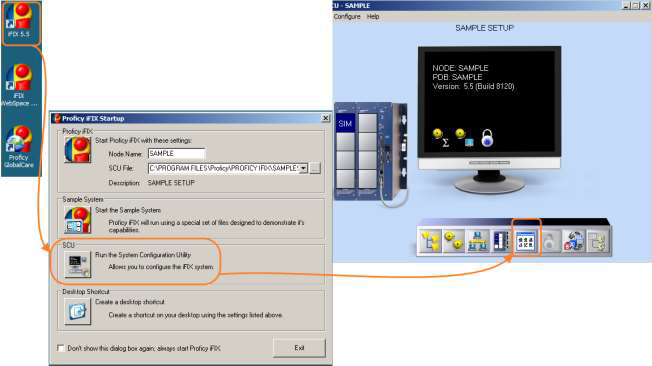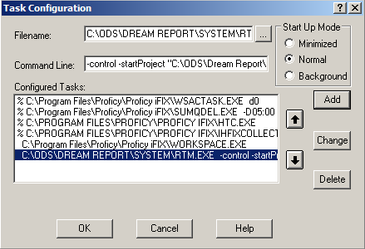TN 007: Configuring GE Proficy iFIX to Auto-Start a Dream Report Project
If a Dream Report project is configured to use the GE iFIX Native Real-time Values driver, iFIX must be started before the Dream Report runtime process starts. To ensure that this startup sequence is enforced, do not use the “Runtime Configuration” Settings in Dream Report Studio to set the Dream Report project to auto-start. Rather, use the iFIX System Configuration Utility (SCU) to set the auto-startup sequence:
- Open the iFIX 5.x icon on the Desktop
- In Proficy iFIX Startup, click the “SCU” button to run the System Configuration Utility
- When the System Configuration Utility opens, click on “Task Configuration” button, as shown below:
a. Set the following parameters:
Filename: C:\ODS\DREAM REPORT\SYSTEM\RTM.EXE
Command Line: -control -startProject "C:\ODS\Dream Report\Project\ReportingProject\ReportingProject.drpj”
Start Up Mode: Normal
Note: Change the Dream Report install and project paths/names, as needed.
b. Press “Add”, and ensure that the Dream Report command line is the last task defined, as shown below:
c. Click “OK” to close the “Task Configuration Window”
d. Close the “SCU”, and confirm changes.
e. Start the iFIX startup sequence, and ensure that the Dream Report project is started at the end of iFIX project start.
Related articles