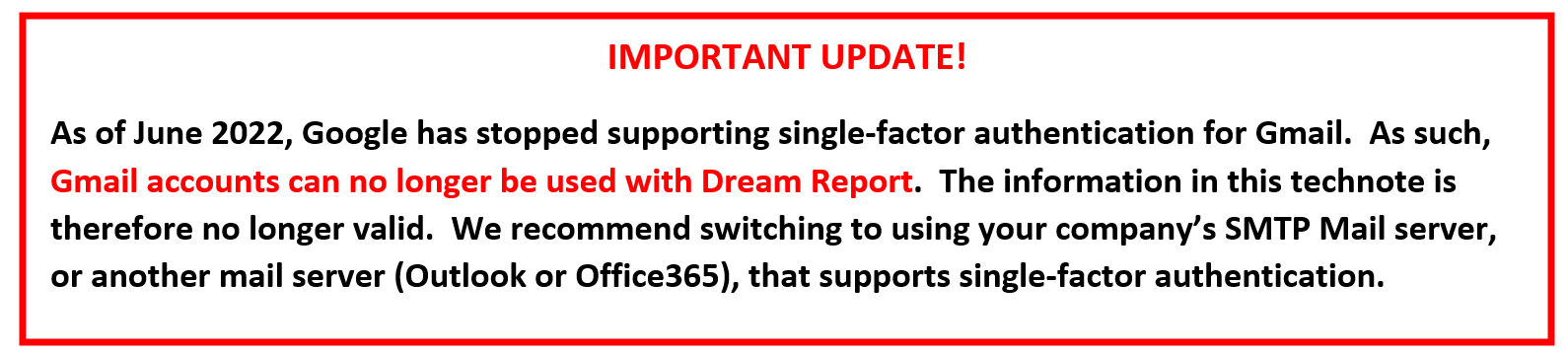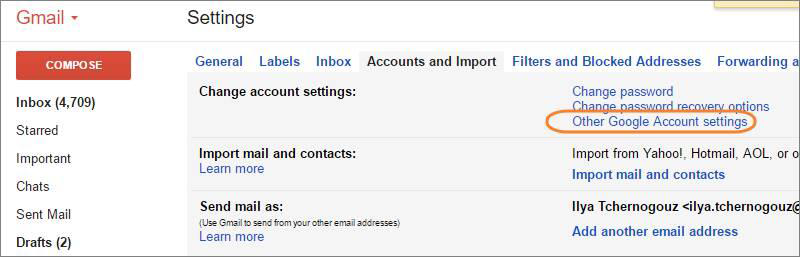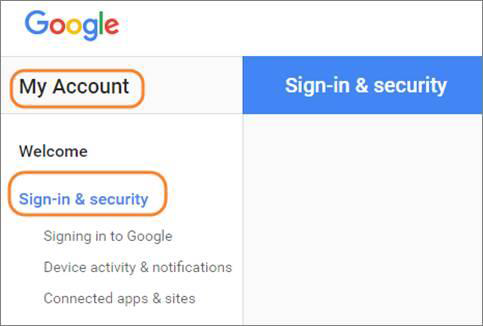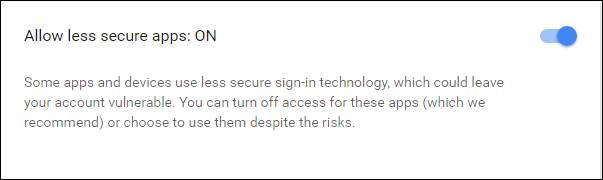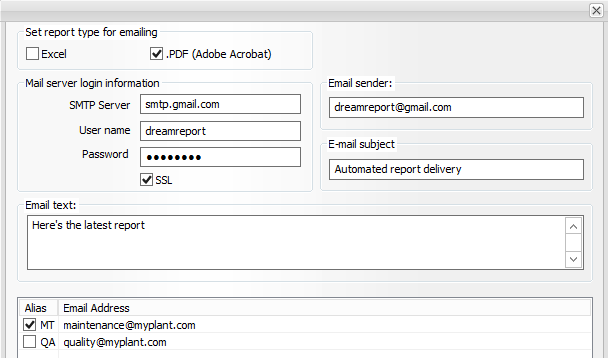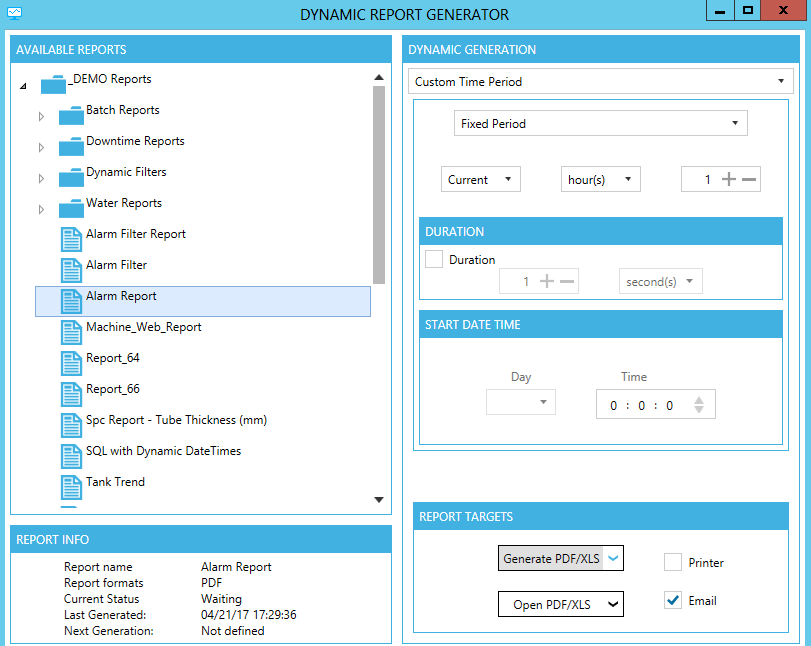TN 001: Using Gmail for Dream Report
How to use Gmail account for emailing reports in Dream Report?
If using a Gmail email account for sending reports in Dream Report, Gmail’s security settings need to be configured to allow for a third-party client (like Dream Report) to send out emails.
- Open a web browser, and go to your Gmail account page – Settings > Accounts and Import:
Select option “Sign-in & security”:
Scroll to the bottom of the page and activate the option “Allow less secure apps”:
In the Dream Report report’s Email settings (Report Settings > Report File Format > Email), make sure to use the specific SMTP server address for Gmail - typically, smtp.gmail.com, and with SSL checked:
Any auto-generated report(s) in a project configured for emailing will now be able to use a Gmail account for sending emails.
NOTE: If manually testing report generation using the Dream Report Runtime Management Console (RMC), emails will not be sent (even if configured for a specific report.) If you wish to test report generation with email, make sure to use the Dynamic Report Generator (DRG), which can be launched from the RMC. When selecting a report to generate, click the “Email” option before generating the report:
Related articles