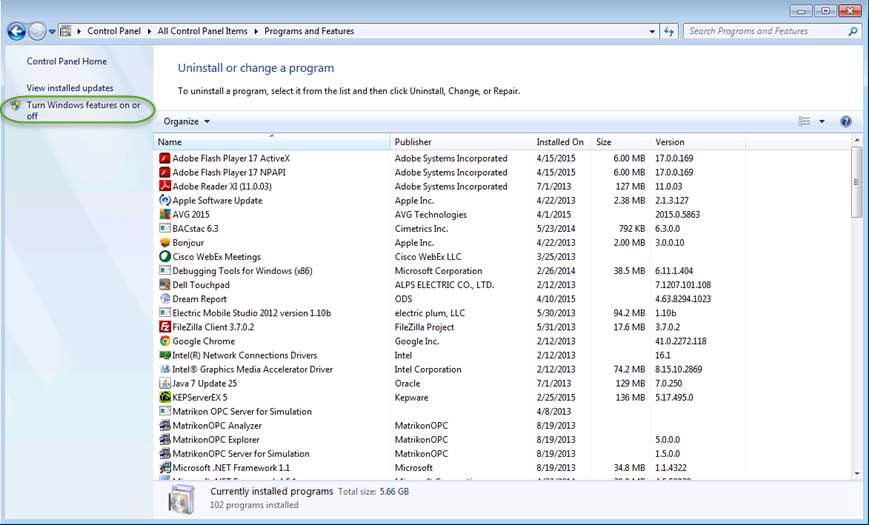Manual configuration of the Internet Information Services (IIS) and the list of required components
Introduction
Before installing Dream Report with the Web Portal option, IIS needs to be enabled/configured with specific options, as described below. Those actions are required prior to Dream Report installation, and don't have to be performed again when creating/running a new project.
Steps to follow:
- Log in to Windows as a System Administrator.
- Ensure that your computer, where you are installing Dream Report, has an installation of .Net Framework version 3.5 or newer (here is the link to download the installation of .NET Framework 3.5 SP1: http://www.microsoft.com/downloads/details.aspx?familyid=ab99342f-5d1a-413d-8319-81da479ab0d7&displaylang=en)
Configure the Internet Information Services:
3.1 Configuring IIS on Windows 7:
* Please open the Programs and Features window from the Control Panel -> Programs and Features on your PC and click on Turn Windows features on or off item as shown below:
* Expand the Internet Information Services section in the list and make sure that all the following components are enabled (please see the checked items in the image below):
3.2 Configuring IIS on Windows 8:* Please point to the lower-right corner of the screen, move the mouse pointer up, the icon panel will be activated and then click Settings.
* Open Control Panel by pointing to the upper-right corner of the screen, moving the mouse pointer down, and then clicking Search, entering Control Panel in the search box, and then clicking Control Panel.
* Please open the Programs and Features window from the Control Panel -> Programs and Features on your PC and click the Turn Windows features on or off option, as shown below:
* Please make sure that the following components are enabled (the checked items in the image below):
3.3 Configuring the IIS on Windows Server 2008:* Please click Start, then right-click on Computer, and in context menu select Manage;
* Please select the specified features and roles:
* Then, please go to the Roles section of the Server Manager, select Web Server (IIS) role, and configure the Role Services as shown on the screenshot below:
3.4 Configuring the IIS on Windows Server 2012:* Please click Server manager from the Start menu and configure Server Roles as shown below (please note that there are 2 consecutive images for Server Roles configuration):
Server Roles configuration, continued…
* After configuring Server Roles, please go to the Features section and configure it as shown below:Complete installation of the IIS and restart computer.
Install Dream Report.
Note: If IIS is not installed and configured correctly prior to installing Dream Report, Dream Report can still be installed, but you will receive a message stating that the DRWeb Portal will notbe installed as part of the installation. IIS can be installed and configured at a later time, at which point, you can run the Dream Report software installation again, where you will have the opportunity to install the DRWeb Portal.
Связанные статьи