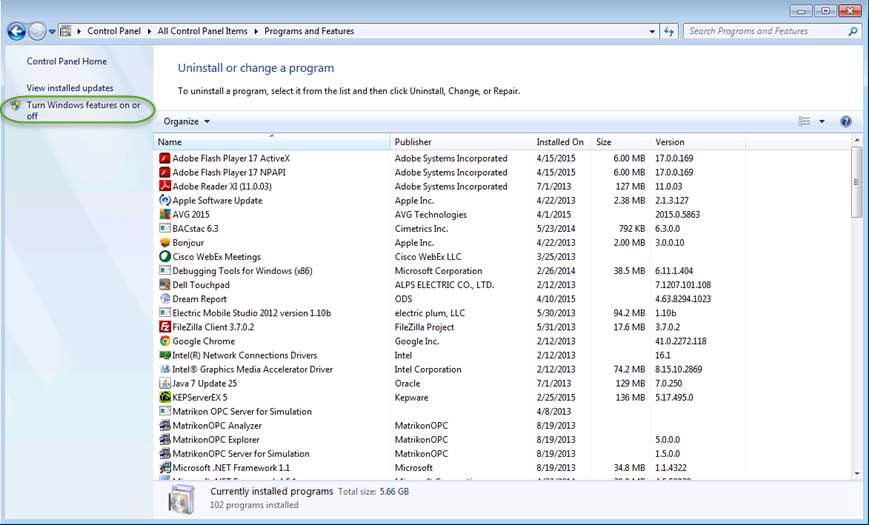...
Описание настройка InternetInformationServices (IIS)
...
Introduction
Before installing Dream Report with the Web Portal option, IIS needs to be enabled/configured with specific options, as described below. Those actions are required prior to Dream Report installation, and don't have to be performed again when creating/running a new project.
Steps to follow:
- Log in to Windows as a System Administrator.
- Ensure that your computer, where you are installing Dream Report, has an installation of .Net Framework version 3.5 or newer (here is the link to download the installation of .NET Framework 3.5 SP1: http://www.microsoft.com/downloads/details.aspx?familyid=ab99342f-5d1a-413d-8319-81da479ab0d7&displaylang=en)
Configure the Internet Information Services:
3.1 Configuring IIS on Windows 7:
* Please open the Programs and Features window from the Control Panel -> Programs and Features on your PC and click on Turn Windows features on or off item as shown below:
* Expand the Internet Information Services section in the list and make sure that all the following components are enabled (please see the checked items in the image below):
3.2 Configuring IIS on Windows 8:* Please point to the lower-right corner of the screen, move the mouse pointer up, the icon panel will be activated and then click Settings.
* Open Control Panel by pointing to the upper-right corner of the screen, moving the mouse pointer down, and then clicking Search, entering Control Panel in the search box, and then clicking Control Panel.
* Please open the Programs and Features window from the Control Panel -> Programs and Features on your PC and click the Turn Windows features on or off option, as shown below:
* Please make sure that the following components are enabled (the checked items in the image below):
3.3 Configuring the IIS on Windows Server 2008:* Please click Start, then right-click on Computer, and in context menu select Manage;
* Please select the specified features and roles:
* Then, please go to the Roles section of the Server Manager, select Web Server (IIS) role, and configure the Role Services as shown on the screenshot below:
3.4 Configuring the IIS on Windows Server 2012:* Please click Server manager from the Start menu and configure Server Roles as shown below (please note that there are 2 consecutive images for Server Roles configuration):
Server Roles configuration, continued…
* After configuring Server Roles, please go to the Features section and configure it as shown below:Complete installation of the IIS and restart computer.
Install Dream Report.
...
вручную и список требуемых для работы IIS компонентов
Введение
Перед установкой Dream Report вместе с Веб порталом, необходимо включить/настроить IIS и его определённые опции, которые описаны ниже. Эти действия необходимо сделать перед установкой Dream Report. Не требуется совершать эти действия повторно при создании/выполнении нового проекта.
Необходимо выполнить следующие шаги:
- Войти в Windows с правами системного администратора.
- Убедиться в том, что на компьютере, где устанавливается Dream Report, инсталлирован .Net Framework версии 4.6 или более новой версии.
- Настроить Internet Information Services для используемой операционной системы:
3.1 Настройка IIS для Windows 7:
- На компьютере необходимо открыть окно Программы и компоненты (Programs and Features) из Панель контроля -> Программы и компоненты (Control Panel ->Programs and Features) и выбрать те или иные Включить или выключить компоненты Windows (Turn Windows features on or off), как это показано ниже:
Открыть раздел InternetInformationServicesв списке и убедиться в том, что разрешены все необходимые для работы компоненты (список необходимых для разрешение компонентов находится ниже):
3.2 Настройка IIS для Windows 8:
- Перевести курсор мышки в правый нижний угол экрана, выбрать иконку панели управления и нажать на Настройки (Settings).
- Открыть Панель управления (Control Panel) в верхнем правом углу экрана, перевести указатель мышки вниз и выбрать Поиск (Search), ввести в поле поиска Панель управления (Control Panel)и затем жать на Панель управления (Control Panel).
- открыть окно Программы и компоненты (Programs and Features) из Панель контроля -> Программы и компоненты (Control Panel ->Programs and Features) и выбрать те или иные Включить или выключить компоненты Windows (Turn Windows features on or off), как это показано ниже:
· Убедиться в том, что разрешены все необходимые для работы компоненты (список необходимых компонентов показан ниже):
3.3 Настройка для Windows 10.
· необходимо нажать на иконку в левом нижнем углу экрана и выбрать Настройки (Settings).
· Нажать на Поиск (Search) в центре окна , и ввести Turn Windows features on or off, - выбрать результат поиска.
Необходимо убедиться в том, что установленывсе необходимые для работы компоненты :
3.4 Настройка IIS для Windows Server 2008:
- Нажать на Старт (Start), правой клавишей мышки нажать на Компьютер (Computer), и в выпадающем меню выбрать Управление (Manage)
- Выбрать необходимые опции и роли
- После этого, необходимо перейти в раздел Роли (Roles) Менеджера сервера (Server Manager), выбрать роль Web Server (IIS), и настроить Сервисы роли (Role Services) так, как это показано ниже:
3.5 Настройка IIS для Windows Server 2012:
- Необходимо нажать на Менеджер сервера (Server Manager) в меню Старт (Start) и настроить Роли сервера (Server Roles) как это показано ниже (2 последовательных изображения по настройке ролей сервера):
Продолжение настройки ролей сервера …
- После окончания настройки Ролей сервера (Server Roles), необходимо перейти в раздел Свойства (Features) и настроить их так, как это показано ниже:
3.6 Настройка IIS для Windows Server 2016:
- Необходимо нажать на Менеджер сервера в меняю Старт и настроить роли сервера как это показано ниже:
- После того, как роли сервера настроены, необходимо перейти в раздел Свойства и сделать настройки так, как это показано ниже:
4. Завершить установку IISи перезагрузить компьютер.
5. Установить Dream Report.
| Info |
|---|
|
Связанные статьи
| Filter by label (Content by label) | ||||||||||||||||||
|---|---|---|---|---|---|---|---|---|---|---|---|---|---|---|---|---|---|---|
|
...
| Page Properties | ||
|---|---|---|
| ||
|